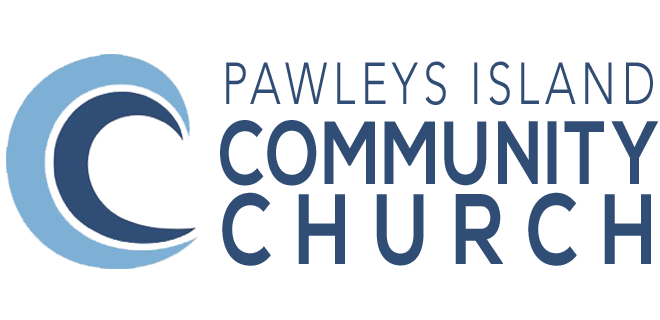Sometimes technology just doesn't want to cooperate. If you’re currently experiencing technical issues with the LCBC live feed, there are 3 great first steps to resolve any tech issue:
Refresh the page
Double-check your internet connection
Try using a different web browser
9 times out of 10, one of those steps will do the trick! If not, check below for some additional basic troubleshooting tips.
Refresh
Refresh your browser (CTRL + R keys simultaneously, Command + R on a mac), by clicking the circular arrow symbol at the top of the screen or close it and re-open again – This can fix video freezing and other irregular behavior.
Player Controls
The player controls are located at the bottom of the player window. Often the control bar is hidden until you hover the cursor over the bottom of the player window.
Play/Pause Button – usually located on the lower left corner of the player bar, often times the stream won’t start unless you click the PLAY button.
Sound Level – Make sure to unmute the audio by clicking the speaker icon in the player control bar and raise the volume with this control as well.
Picture Options – Click on the gear icon in the player control bar. Some broadcasts offer different quality levels. Choose higher numbers to increase picture quality. Choose lower numbers to reduce buffering.
Multiple Windows Open
Make sure you only have one browser window or tab open, otherwise you might have two instances of the webcast playing, which will cause an annoying echo.
Apps
Close unnecessary applications. Multiple apps running can slow down the video performance and hog bandwidth.
Reboot
Reboot your device. This helps to clear the browser cache and re-establish a connection with the streaming server.